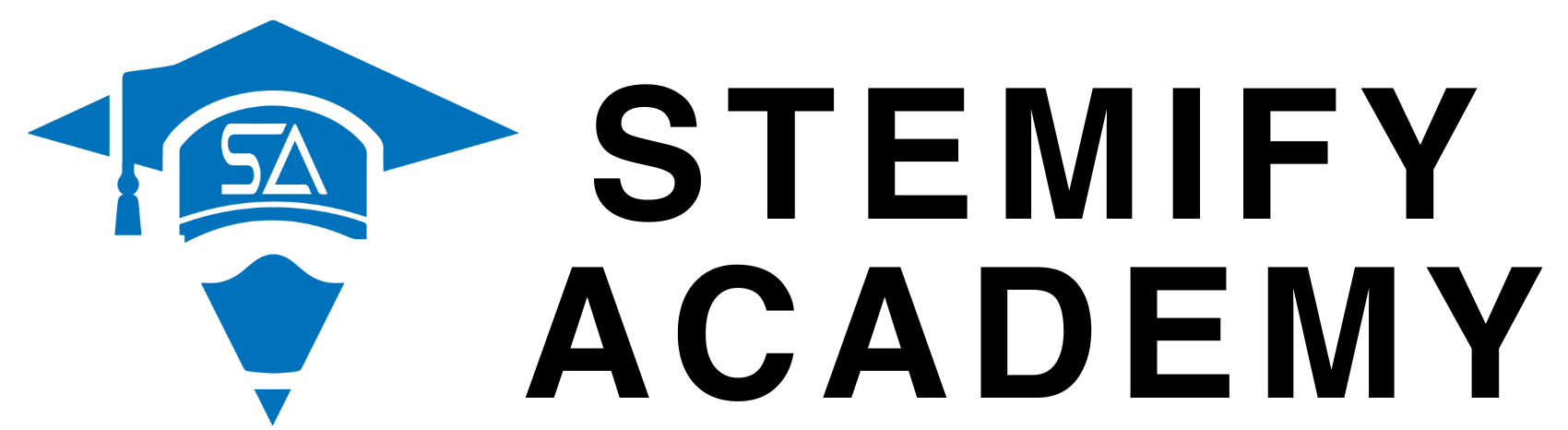Control Panel ⚙️
Manage all aspects of Stemify Academy. Use the system below to handle student enrollments, fee collections and reporting.
Dashboard Restricted
Please log in to access your FeeFlow dashboard and manage tuition data.
You will be redirected back here after logging in.
Forgot your password?Quick Guide
1. Getting Started & Student Management
How do I get started?
Begin in the Student Management tab. You must add your students here first before you can record any payments for them.
What does the 'Edit' button do?
'Edit' allows you to update a student's information, such as their name, phone number, subjects, or their standard monthly fee.
What do 'Activate' & 'Deactivate' mean?
This controls if a student is currently active. A deactivated student is hidden from new payment searches and reports, which is useful for students who have paused classes. You can reactivate them anytime.
What happens when I 'Delete' a student?
This action safely moves the student to the Trash section. It does not permanently erase their data immediately, giving you a chance to restore them if needed.
What is the 'Last Payment' column?
This automatically displays the date of the most recent payment received from a student. It is captured every time you add a new transaction, providing a quick overview of their payment status.
2. Adding Transactions & Receipts
How do I record a new payment?
On the Add Transaction tab, search for a student by name or phone, select them from the list, and fill in the payment form that appears.
How do I send a receipt?
After you submit a payment, a professional PDF receipt is automatically generated and opens in a new browser tab. You can then save, download, or print it for the parent.
3. Reports & Financial Tracking
How can I see who has PAID fees?
Go to the Reports tab. In the "Fee Status Reports" section, select a month, choose "Paid Fees", and generate the report.
How can I see who has NOT PAID fees?
In the same section on the Reports tab, select the month but choose "Not Paid Fees" to see a list of defaulters.
What other reports can I create?
You can also generate a complete transaction history for any date range to see total fee collections, and export any report to an Excel file.
4. WhatsApp Fee Reminders
How do I send reminders?
You have two options:
- Individually: From the Student Management tab, click the green WhatsApp icon next to a student's name.
- To All Defaulters: Run a "Not Paid Fees" report. The results will have a WhatsApp icon next to each student.
Can I customize the reminder message?
Yes! You can set your own default reminder message in the Settings tab.
5. Data Safety & The Trash
What is the "Trash" section for?
The Trash is your safety net. When you delete a student or a transaction, it's moved here instead of being permanently erased. You can go to the Trash tab to either restore the item or delete it forever.